One of the best features of iPhone is the camera, the device camera is getting better and better with every passing model. As the company is celebrating the 10th anniversary of iPhone and is expected to launch the new iPhone 8, we feel the camera on the previous models of the device are also a world class.
As Apple has said in the launch of iPhone 7 and iPhone 7 plus, the camera of the devices is world class and is capable of clicking the world class photos. If you are iPhone owner you will agree that device clicks the best photo.
To help you get most out of your iPhone camera we are going to share the hidden tips to use the camera of iPhone in a better way.
Must Read: Apple has downgraded iPhone 8 before the launch
Must Read: Apple has downgraded iPhone 8 before the launch
Burst Mode
Burst mode can be useful in all kinds of situations, but it's been pretty well hidden by Apple - you activate it by just holding down on the shutter button for half a second or so. A rapid-fire burst of photos is then taken until you lift your finger back off the button again.
This can come in very handy for just about every shot you take, whether it's the kids' sports day, or a photo of your friends in the bar, or a wildlife shot in the woods. You get a handful of pictures to choose from later, so you can pick the best and delete the rest.
Must Read: iPhone 8 concept design which will blow your mind
Must Read: iPhone 8 concept design which will blow your mind
Optical zoom
Unfortunately this one's only for those of you rocking an iPhone 7 Plus, but it's still worth mentioning - if you tap on the little 1x button on the camera screen you can apply a 2x optical zoom to get closer to the action without any loss of quality along the way.
That fixed quality is important: you can zoom in using most camera apps, but you're usually applying digital zoom, which is the same as making a picture bigger and bigger (and more pixelated) on your computer screen. Optical zoom is a much better option.
Portrait mode
Sorry if you've got any other type of iPhone readers because again this is an iPhone 7 Plus exclusive. Swipe across the camera modes and you'll find Portrait, recently added to the camera app, and designed to keep your subjects in focus while blurring the background.
It's known in the trade as a bokeh effect, and it can lead to some very impressive results. You don't have to do anything except choose the mode and frame your shot - like the optical zoom feature, it uses the two cameras on the iPhone 7 Plus to create the effect.
Must Read:ipad white screen
Must Read:does itunes backup photos
Third party Camera App
For even more control over your iPhone snaps, install a third-party app - they can give you extra control over settings like shutter speed and exposure, and sometimes come with a few additional tricks, such as live filters and bonus editing tools for sprucing up your pics.
Take Manual for instance (above), adding pro-level controls to the camera, or Obscura Camera, which throws in filters too. Speaking of filters, Instagram is worth installing for its image enhancement tools, whether or not you want to share your photos afterward.
Must Read: 8 iPhone & iPad features that will be added with iOS 11
Must Read: 8 iPhone & iPad features that will be added with iOS 11
Focus and Exposer
When you're shooting a picture with the iPhone camera, tap anywhere to set the focus of the shot manually. At the same time a sun icon appears on screen - if you drag this up or down with your finger, you can increase or decrease the exposure of the photo too.
Gihosoft Free iPhone Data Recovery is a professional iPhone Data Recovery software to get back all your lost text message, photo, video, call history, note, contact and more from iPhone/iPad/iPod Touch. It offers a full solution to recover your lost data in different tough situations. Besides recovering data directly from iPhone, iPad and iPod touch, it also allows you to recover data from iCloud and iTunes backup files.https://www.gihosoft.com/iphone-data-recovery-free.html
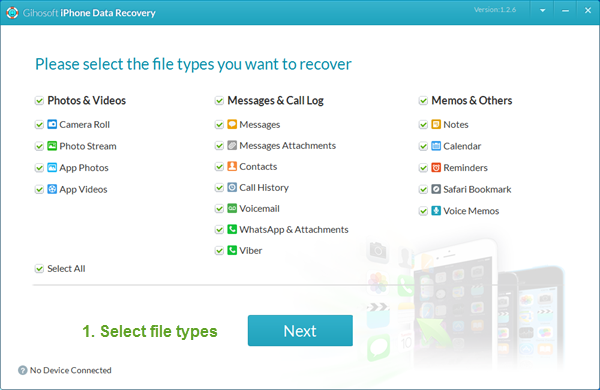
Meanwhile, tap and hold on a part of the picture to set a focus and exposure lock, which then doesn't change as you move the camera around - this can help keep shots consistent and steady even if something changes in the scene. Tap again to release the lock.